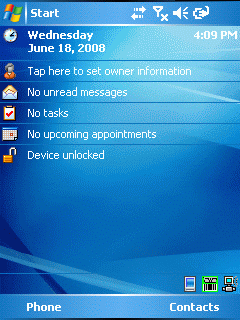
Javscript would provide a navigation menu here. HOME
New version 1.3. See bottom for details.
This is a simple keywedge program. It takes serial input and simulates keystrokes with the chars received. It has been done, as the ITC(1) CN3 does not support a serial wedge but the vehicle dock has a serial port where you can connect a cable serial barcode scanner. Similar commercial applications are ceLinq and TWedgeCE.
Just copy the exe onto your device and you are done. You can also prepare a CAB file yourself and preconfigure the options. KeyWedge uses the following settings from the registry.
REGEDIT4
[HKEY_LOCAL_MACHINE\SOFTWARE\HGO\KeyWedge]
"parity"=dword:00000000
; 0
NOPARITY
; 1
ODDPARITY
; 2
EVENPARITY
; 3
MARKPARITY
; 3
SPACEPARITY
"stopbits"=dword:00000000
; 0
ONESTOPBIT
; 1
ONE5STOPBITS
; 2
TWOSTOPBITS
"databits"=dword:00000008
; 7
; 8
; 16
"handshake"=dword:00000003
; 1 Xon/Xoff
; 2 Hardware
; 3 None
"baudrate"=dword:0000e100
; 9600
; 19200
; 38400
; 57600
; 115200
"comport"="COM4:"
; string with trailing :
"sendcharbych
ar"=dword:00000000
; 1 send
byte for byte as received
; 0 send
keys when \n received
Just tap the exe with file explorer, place a link in \Windows\Programs and tap the symbol then in Start-Programs. As started. keywedge will not show a normal window, just an icon on the today screen. If you like KeyWedge to start with every boot, place a shortcut into the \Windows\StartUp folder.
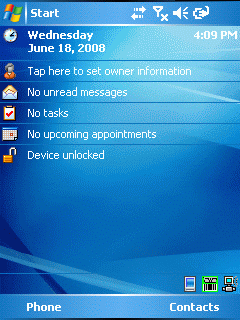
As long as KeyWedge has a connection to the serial port, it will show a green icon on the today screen. During the window is open and setting the options, KeyWedge suspends the communication and will show a yellow icon on the today screen. If the icon on the today screen is showing red, then keywedge is unable to connect to the serial port.
To configure keywedge, tap the sysmbol on the today screen. You will get
a message box.
Tap [No] to get access to the keywedge window.
If you select [Yes], keywedge exits and stops running.
If you select [Cancel] the window is closed and keywedge resumes its communication
thread.
In keywedge window select File-Options to get access to the options dialog. Here you can type the communication port to be used and specify the communication parameters.
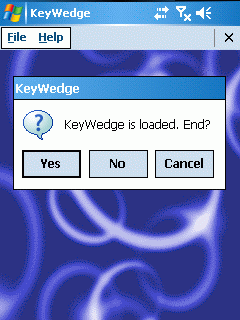
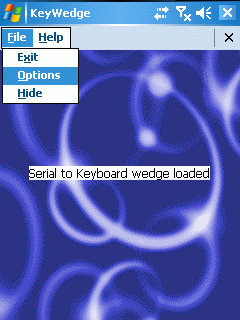
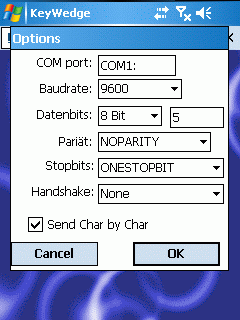
If you activate 'Send Char by Char', keywedge will send every char received by the comm port immediately as keytrokes.
If 'Send Char by Char' is deactivated, keywedge sends the chars received via the comm port as soon as it encounters a \n char (a newline char) or when the buffer limit is reached (actually 1000 bytes),
When you are done setting your options, tap [OK] in the options dialog. The settings will be shown in a message box and saved in the registry. Tap again (OK) to close the message box.
If you don't like to change the settings, tap [Cancel] in the options dialog. The settings will then not been changed.
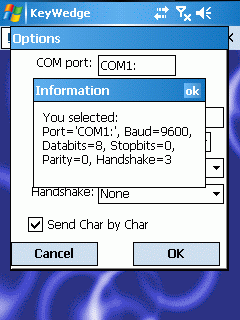
To resume the comm thread and to have KeyWegde doing its work, you have to select File-Hide.
As long as the KeyWedge window is not hidden, KeyWedge will NOT do any comm work!
If you like to end KeyWedge, select File-Exit.
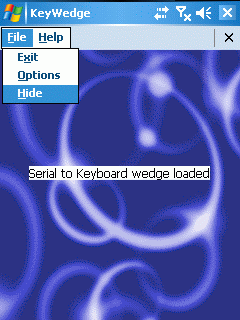
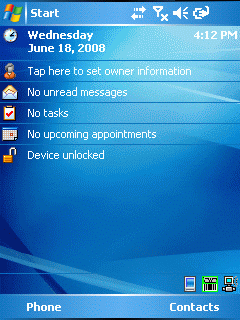
[Download KeyWedge.exe (ARMv4i)]
I removed all dependencies to SmartSystems and so no more DLL or XML has to be installed for KeyWedge. I also did rework window handling to avoid getting multiple MessageBoxes or Option Dialogs. The app also recognizes screen size and uses a portrait and landscape options dialog as needed.
[Download KeyWedge.exe v1.2 (ARMv4i)]
Changed the background threads so you should be able to let the tool AutoStart. Removed obsolete msgbox.
[Download KeyWedge.exe v1.3 (ARMv4i)]
Source code will be available on request.
(1) ITC is ![]()
last update: 15. Apr 2009