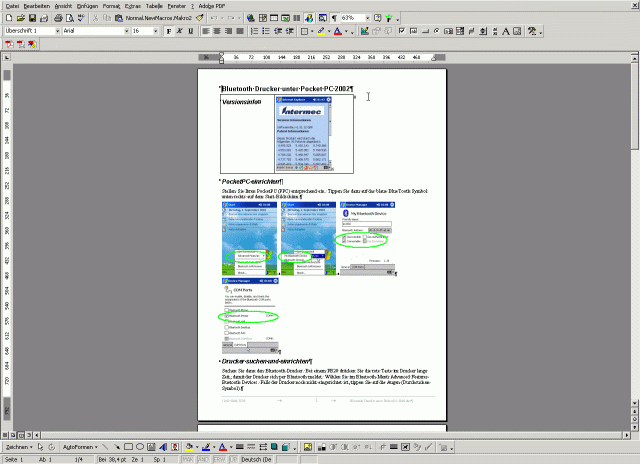
The tool described here, will render pages printed to a file using a pcl5, pcl6 (pclxl) or postscript printer driver and give you the percentage of coverage for B/W or CMYK color. This all is based on GhostScript except for the special driver, that will not output a rendered page but instead information about the color coverage calculated for the pages.
As always written in certain places, this will you give not the toner or ink usage of your printer but shows you the theoretical value of usage. In example, a standard page (german Dr. Grauert letter) will produce a theoretic color usage of about 3%. When you print this page, it will use about 5 to 7% ink (or toner) to form the image onto the paper.
As the used GhostScript is a command line tool, you have to remember your DOS time. There are several batch files to demonstrate the usage of the tool. Here is, as example, the "cal-ps_cmyk.bat" contents (yes, you have to do it all in ONE command line):
cal-ps_cmyk.bat
gswin32c -Ilib;fonts -dNOPAUSE -dBATCH -sPaperSize=a4 -r150x150 -sDEVICE=pacecmyk -sOutputFile=.\outfile.txt -dNOPAUSE -sFONTPATH=fonts\ ".\infile"
What are all these arguments for
This line will take an input file called infile (located at the install dir, argument ".\infile") and produce an output file outfile.txt (too in the install dir, argument -sOutputFile=.\outfile.txt). The infile will be rendered at a resolution of 150 by 150 dots per inch (this is the argument -r150x150). All pages will be rendered with no wait or query in between (-dNOPAUSE and -dBATCH). The usage (ink or toner coverage) calculation will be based on a page size of A4 (argument -sPaperSize=a4). The system will render the input file with the 4 print colors (argument -sDEVICE=pacecmyk). The other arguments ensure that ghostscript finds its fonts and libraries (arguments -Ilib;fonts and -sFONTPATH=fonts\).
To easier use, I changed the above batch file to one called ps-cmyk.bat
gswin32c -Ilib;fonts -dNOPAUSE -dBATCH -sPaperSize=a4 -r150x150 -sDEVICE=pacecmyk -sOutputFile="%1".txt -dNOPAUSE -sFONTPATH=fonts\ "%1"
I used M$ WinWord document and print it to a file. To get a postscript file, I have installed a Apple Color Laserwriter 12/660 as a color postscript printer. I have used File defined as Connection for this printer.
Here are some screen shots about word and the print dialogs
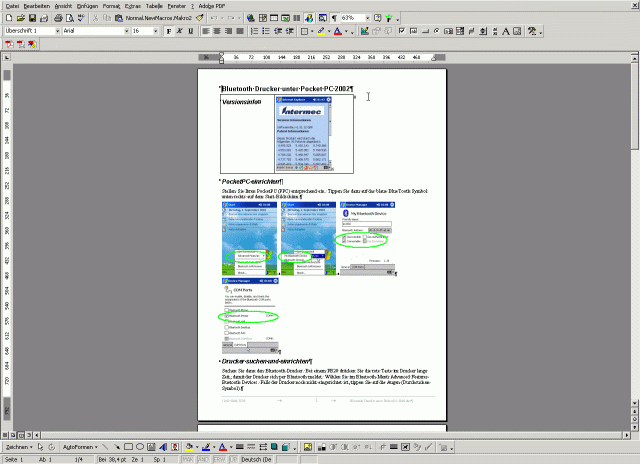
Now I opened the print dialog and selected Actual Page and the Apple Color printer. When you print to FILE, you are asked for the destination file. I selected the file name testprint.prn and set the location to the install dir of the pagecoverage tool (c:\pagecoverage).

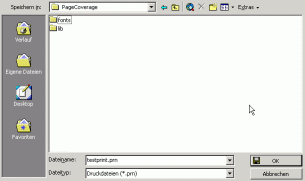
After the print is finished, you will have a postscript print file named testprint.prn. My was about 1.8MB in size for this one page.
Now open a dos command window. Select [Start] and [Run] and enter CMD as application to run. You will get a dos window.
Change to the directory c:\pagecoverage. To do so, enter the following commands (<enter> means press your Return/Enter key):
c:<enter>
cd \pagecoverage<enter>
Your prompt in the dos window should now show
c:\PageCoverage>
Now start the rendering. Enter the following line:
ps-cmyk testprint.prn<enter>
You will get many lines of text showing what is going on:
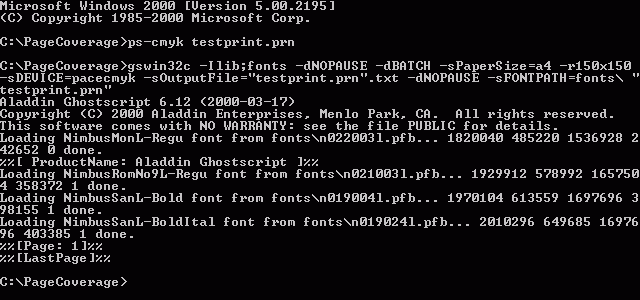
The output file is automatically called testprint.prn.txt (if you used the ps-cmyk.bat) and looks like this:
PACE1,1,1240,1754,620,150,150,4,0.0707,0.0409,0.0363,0.0355
You can open the txt file in Notepad/Edit or simply use the type command:
type testprint.prn.txt<enter>
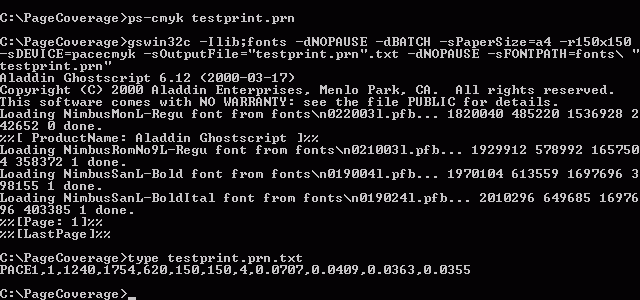
All output is separated by commas. The PACE1 is the device name und of no further use. The next output is a 1 and stands for the page rendered, it is a page count. The next few outputs are for internal use, do not care about them. The 150, 150 states the resolution at which the page was rendered. And the following number (4) states the number of colors rendered. The last for numbers are the coverages or usages of color pixels. The numbers give the usage percentages in the order Cyan, Magenta, Yellow and Black. So here we have a page that rendered with the usage of 7% Cyan, 4% Magenta, 3.6% Yellow and 3.5% Black.
Now you can go on and test the other features. Here is a list of the batch files and there usage
Name |
Usage |
Comment |
cal-ps.bat |
Black calculation on PS print files |
uses infile. and outfile.txt |
cal-ps_cmyk.bat |
CMYK calculation on PS print files |
uses infile. and outfile.txt |
cal-ps_rgb.bat |
RGB calculation on PS print files |
uses infile. and outfile.txt |
calcpcl5.bat |
Black calculation on PCL5 print files |
uses infile. and outfile.txt |
calcpcl6.bat |
Black calculation on PCL6 print files |
uses infile. and outfile.txt |
ps-cmyk.bat |
CMYK calculation on PS print files |
use with the infile as argument |
With this information you can now also calculate the theoretical costs of the page, if you enter the prices, duration and usage for the color you use in your printer in these tables.
Download PageCoverage packet
Unzip all files within the zip with directory structure to C:\PageCoverage