Windows Mobile: redirect function keys into Internet Explorer Mobile browser
iHookIE6
this small tool enables you to use Function keys within Internet Explorer Mobile (IEM) web sites.
Normally, most function keys are catched and used by the OS (GWES) to perfom special actions like menu softkeys, phone call, end phone, volume up, volume down and more.
Using a keyboard hook we can catch the function key presses, or better say WM_KEYDOWN and WM_KEYUP messages before the OS can catch them.
One challenge was to find the window that processes normal key presses. The keyboard windows messages are not send to the top level window. Using the Remote Spy Tool I found the Window inside Internet Explorer window that finally processes keyboard messages. Now the tool can hook the keyboard, catch F key presses (F1 to F24) and send them directly to the browser window (class name = “Internet Explorer_Server”). The tool simply uses FindWindow and GetWindow to locate the window handle of this window and then does a PostMessage with WM_KEYDOWN and WM_KEYUP directly to the browser window.
Continue reading ‘Windows Mobile: redirect function keys into Internet Explorer Mobile browser’ »
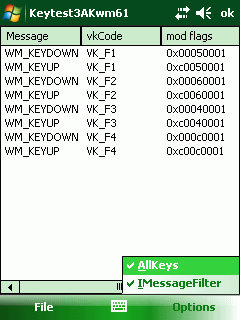
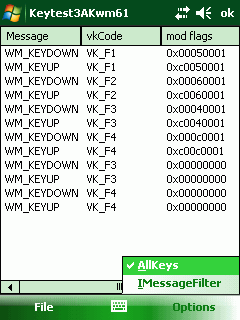




 http://www.led-mg.de
http://www.led-mg.de