Archive for the ‘Tips’ Category.
December 3, 2013, 10:48
Recently I looked for support of starting an alternative shell when using Remote Desktop Mobile on a Windows Embedded Handheld 6.5.3 device.
MSDN says that I can to specify AlternateShell in a rdp file. As Windows Mobile devices always use \Windows\default.rdp, I added the following two lines and tested what happens.
WorkingDir:s:C:\Program Files (x86)
AlternateShell:s:C:\Program Files (x86)\notepad.exe
Unfortunately the above entries are ignored 🙁
But why? I decided to look inside wpctsc.exe I dumped of a WEH device to see which strings (used sysinternals strings app) are known to the Mobile Remote Desktop client. And, no surprise, AlternateShell is not known inside wpctsc.exe. But I saw two other interesting strings around the ones used in rdp files.
Continue reading ‘Windows Mobile: Hidden Remote Desktop Client Clipboard support’ »
November 6, 2013, 10:52
Did you know you can launch ctlpnl.exe to open a defined applet directly?
OK, here we go:
ctlpnl.exe cplmain.cpl,26
will open the Wireless Manager. You can use that in a .lnk file if you need a direct option to launch ctlpnl.exe with a specific applet:
255#"\windows\ctlpnl.exe" cplmain.cpl,26
REMEMBER: do NOT add a newline in the .lnk ASCII file!
Here is a list of know arguments:
Continue reading ‘Windows Mobile – Ctlpnl.exe arguments’ »
September 5, 2013, 10:20
If you have trouble to get a connection to your windows mobile or windows ce device, here (archived copy) is a great article about how to repair the connection.
I recently had such trouble. WMDC only showed an Error symbol. The log file vminst.log showed many “inst : 09/05/13 10:00:27 E1:AdjustSecurity: security query failed: 0x80004002 0x00000000” error lines.
Looking for the meaning of this error, I found 0x80004002 is related to outlook. This is erratic, as I do not sync email or other stuff with these development devices, I use the GuestOnly registry setting to avoid to create a partnership with all the devices around my developer desk.
But outlook was also mentioned as possibly cause for WMDC problems and so I changed to my outlook dir and run scanpst.exe on my outlook pst file. And, o wonder, the WMDC connection did work after the repair (there were errors in my pst file).
April 19, 2013, 21:30
Screen layout changes from Windows Mobile 6.1 to Windows Mobile Embedded Handheld 6.5
The Windows Mobile screen geometry changed from Windows Mobile 6.1 and before to the actual Windows Mobile 6.5 (also called Windows Embedded Handheld). Not only the geometry changed, the layout also changed. The Start icon is now moved to the bottom whereas before WM65 the start icon was on the left in the taskbar.
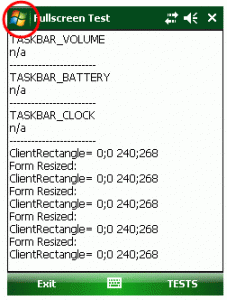
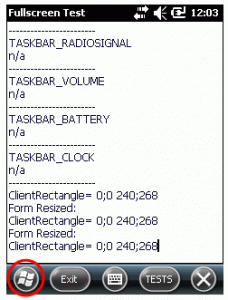
The taskbar and the menubar was about 26 pixels in height. With WM65 the taskbar is about 18 pixels in height and the menu bar occupies 34 pixels in height.
| QVGA screen geometry |
Windows Mobile 6.1
|
Windows Mobile 6.5
|
| taskbar |
26
|
18
|
| menubar |
26
|
34
|
| client size |
240;268
|
240;268
|
| client size height no taskbar |
240;294
|
240;302
|
| client size height no menubar |
240;294
|
240;286
|
You can see that assuming a fixed client size will give problems with the layout of the application, especially if menubar and taskbar height are assumed as being 26 pixels all the time.
Applications that only use the client size with the taskbar and menubar visible, will show normally, as the resulting client size does not differ between WM61 and WM65.
Tags:
autoscale mode,
Compact Framework,
form factor,
fullscreen,
QVGA,
screen,
VGA,
windows mobile,
Windows Mobile 6 Category:
CodeProject,
Programming,
Tips |
Comments Off on Windows Mobile 6.5: Changed Screen Geometry
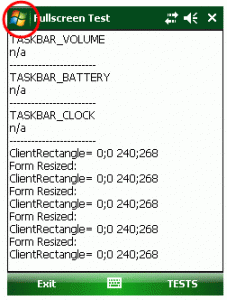
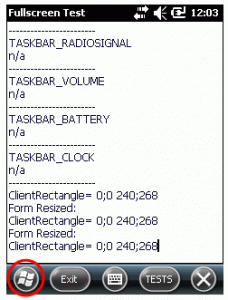




 http://www.led-mg.de
http://www.led-mg.de