Mobile development: pocketHosts-Edit Windows Mobile hosts entries
PocketPC and Windows Mobile does not support a hosts file as desktop windows. As I recently had to add an entry for a virtual machine running Mini SAP (Netweaver 7.01 Trial) I stumbled about how to add a host entry to a windows mobile device.
The platform builder help gives the details about how host entries are organized:
Host Name
The host name can be configured through the HKEY_LOCAL_MACHINE\Comm\Tcpip\Hosts subkey. When an application calls gethostbyname or getaddrinfo, the registry is queried first, before a DNS or WINS request is sent. If the host name is found in the registry, the registry values are returned.
The following table shows the values for the HKEY_LOCAL_MACHINE\Comm\Tcpip\Hosts\<Host Name> subkey.
| Value : type | Description |
|---|---|
| Aliases : REG_MULTI_SZ | This value stores the aliases by which this host is known. |
| ExpireTime : REG_BINARY | If the current time, obtained by calling GetCurrentFT, exceeds the value in ExpireTime, the entire Host Name subkey is deleted the next time that gethostbyname is called. The length of this value is 8 bytes. |
| ipaddr : REG_BINARY | This value stores the IPv4 addresses associated with this host name. The length of this value is 4 bytes per address. |
| ipaddr6 : REG_BINARY | This value stores the IPv6 addresses associated with this host name. The length of this value is 20 bytes per address (16 bytes for address and 4 bytes for Scope ID). |
So, there is no simple hosts file.
Continue reading ‘Mobile development: pocketHosts-Edit Windows Mobile hosts entries’ »
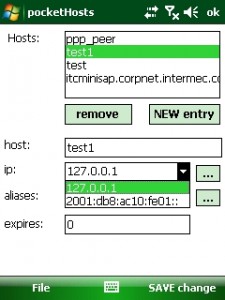
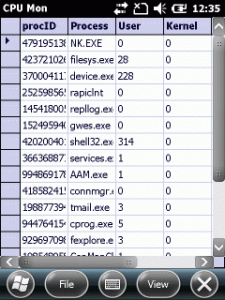
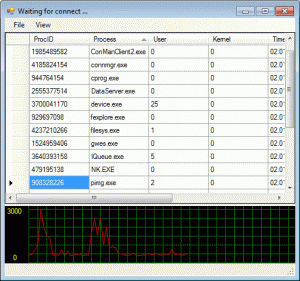
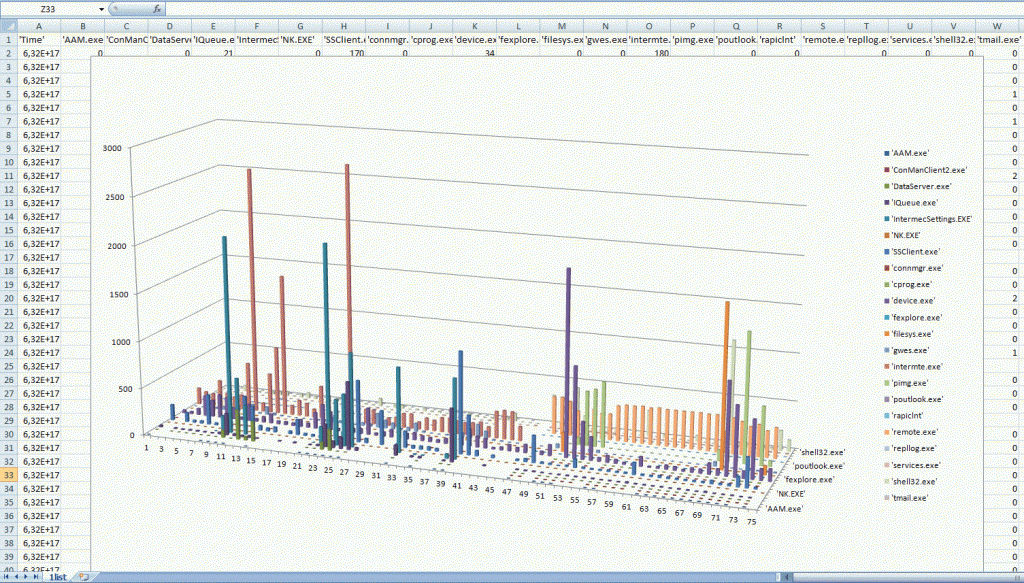
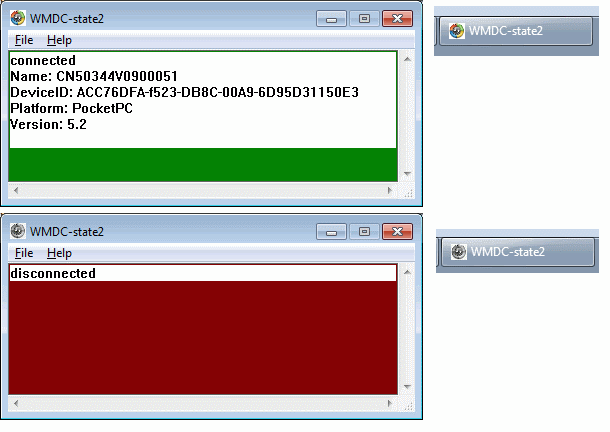
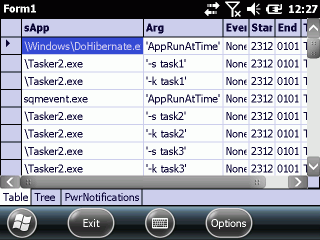




 http://www.led-mg.de
http://www.led-mg.de