Hello
this post describes a way to load class libraries (DLLs) dynamically on demand in your compact framework application.
What is it good for?
Hardware abstraction. Load only matching Libraries.
Organize your development for different devices. You will be able to only load the right hardware (device) dependent libraries. You are able to use a hardware abstraction layer.
Normally, you add a reference to an assembly during development in Visual Studio. Now, when the application starts on the device, it will try to load this assembly. If it contains hardware dependent code, like a barcode scanner library, the load of your application may fail.
Using the techniques described here, you can avoid this and direct your app to only load device matching libraries.
Plugin usage
You can write a Compact Framework application that will load and work with plugins. These reside in DLLs and can be added or removed on demand.
You can for example write an application launcher that will list the installed extensions. In example for a Transport and Logistic application you can have a truck loading and a truck unloading extension. If you have to update one of the plugins, you only need to replace the plugin DLL, the rest of the application (for example Login forms, Information screens, connection management) remains unchanged.
DLL loading in C/C++
Loading libs dynamically is well known in C/C++. You simply use LoadLibrary(dllName) and then you can get the addresses to known library functions and use these.
Static linking: Adding a reference in a compact framework (SmartDevice) application inside Visual Studio is like adding a header and lib file to a C/C++ application.
DLL loading in Compact Framework
You can also use the above in C#/VB.NET.
[codesyntax lang=”csharp”]
namespace ConsoleApplication1
{
class Program
{
static IClass1 GetIClass1(string filename)
{
Assembly classLibrary1 = null;
using (FileStream fs = File.Open(filename, FileMode.Open))
{
using (MemoryStream ms = new MemoryStream())
{
byte[] buffer = new byte[1024];
int read = 0;
while ((read = fs.Read(buffer, 0, 1024))>0)
ms.Write(buffer, 0, read);
classLibrary1 = Assembly.Load(ms.ToArray());
}
}
foreach (Type type in classLibrary1.GetExportedTypes())
{
if (type.GetInterface("IClass1") != null)
return Activator.CreateInstance(type) as IClass1;
}
throw new Exception("no class found that implements interface IClass1");
}
static void Main(string[] args)
{
IClass1 class1 = GetIClass1("ClassLibrary1.dll");
class1.DoSomething();
}
}
}
[/codesyntax]
[source: http://social.msdn.microsoft.com/forums/en-US/clr/thread/093c3606-e68e-46f4-98a1-f2396d3f88ca/], may not work without change in CF.
Continue reading ‘Mobile Development – Compact Framework: Managed Extension Framework (MEF)’ »
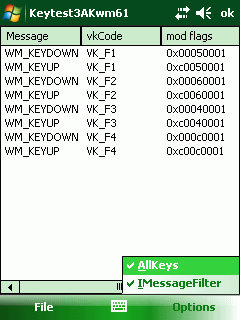
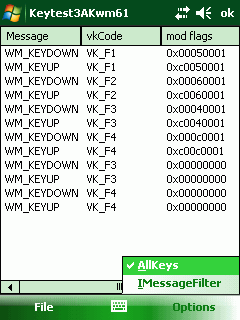
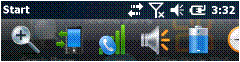
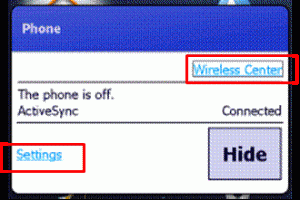
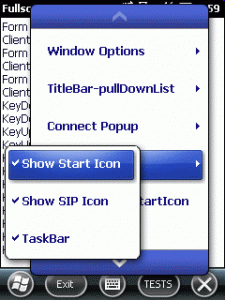




 http://www.led-mg.de
http://www.led-mg.de