March 26, 2014, 20:33
Uuups, sometimes we are looking for a way to do simple things and do not remeber how easy it was.
Question: How can one hide/show the start icon in taskbar of Windows Mobile 6.1 (and before)?
Answer: Use the API provided by Microsoft for this: SHFullScreen! No need to use FindWindow and subclass, very simple use.
Ah, remeber that this will NOT work on Windows Enbedded Handheld 6.5.3 or Windows Mobile 6.5.3 or whatever you call it. The API will simply not do it’s work.
Here is a C# example for SHFullScreen usage.
Continue reading ‘MobileDevelopment: Using shFullScreen API to show hide Start icon’ »
January 23, 2013, 12:00
As described in this post, I was looking for a way to get a proper view of pages designed for QVGA screens on devices with higher resolutions like VGA.
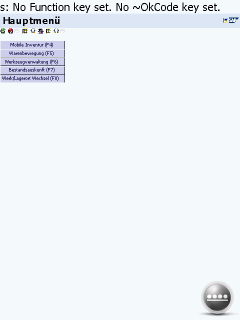 1) SAP ITS mobile screen on VGA Internet Explorer Mobile |
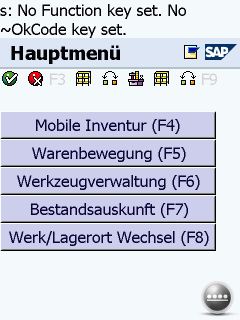 2) SAP ITS mobile screen on VGA display with viewport width=240 and zoom=2 |
Continue reading ‘Internet Explorer Mobile – QVGA web site do not scale well to VGA screen’ »
Tags:
HTML,
IEM,
Internet Explorer Mobile,
ITS mobile,
kiosk mode,
Programming,
SAP,
windows mobile,
Windows Mobile 6 Category:
CodeProject,
HTML,
kiosk mode,
Programming,
Tips |
Comments Off on Internet Explorer Mobile – QVGA web site do not scale well to VGA screen
September 24, 2012, 16:27
Hello
sometimes you might want to ‘lock’ the screen, better say: disable touch input. For example, if you put the device in a pocket, to avoid accidentally tapped screen elements.
Continue reading ‘Windows Mobile: disable touch input’ »
May 29, 2012, 16:39
In the first part of this series I showed how to make your compact framework application full screen or remove the Start icon from the menu bar. Now we will take a look at the task bar.
The task bar is at the top of your screen (except for fullscreen applications) and shows valuable information like the connection status, battery status or the current time.
Not full screen, taskbar not locked
This is a kiosk mode risk. The user is able to click the symbols in the taskbar and gets a popup menu with some icons. These icons enable the user to change connection settings, power management settings and others. You propably do not want to allow the user to make changes to some or all of the possible changes.
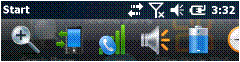
For example, clicking on the phone or signal strength icon will bring up this dialog:
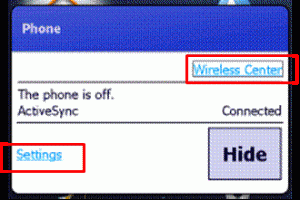
The user can then change connection settings and activate or deactivate radios. Possibly a source for a bunch of support calls, if the user accidently changes connection settings.
Continue reading ‘Windows Mobile: Kiosk Mode Series, part 2’ »
Tags:
CodeProject,
Compact Framework,
fullscreen,
HHTaskbar,
Internet Explorer Mobile,
kiosk mode,
Programming,
taskbar,
TASKBAR_DATACONNECTION,
TitleBar,
Windows Mobile 6 Category:
CodeProject,
kiosk mode,
Programming |
Comments Off on Windows Mobile: Kiosk Mode Series, part 2
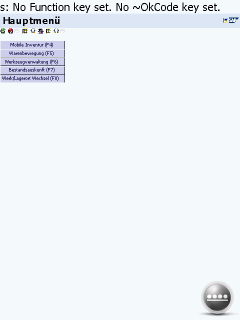
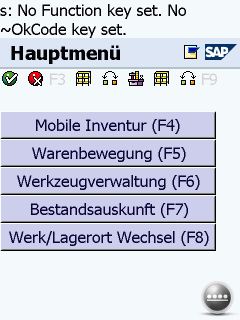
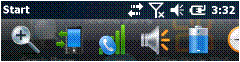
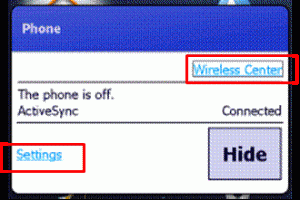




 http://www.led-mg.de
http://www.led-mg.de