Here is a very short tip based on a finding at xda-developers.com
See also here for how to hide the Start and Done button temporary.
For kiosk mode applications you dont want the user access the device settings or the start menu and all the programs and games accessible from there. One step to this kiosk mode is disabling the Start Button, the button that opens a menu to access programs and settings.
In versions of windows mobile before 6.5.3, you could disable access to the start button by subclassing HHTaskbar and discard clicks in the Start button area or simply disable the whole HHTaskbar window.
Now, with windows mobile 6.5.3 the start button is part of the menu bar and no longer part of the taskbar (which is now called MenuBar). To hide the start button on a windows Mobile 6.5.x device you can use following registry change:
[HKEY_LOCAL_MACHINE\Software\Microsoft\Shell\BubbleTiles]
"TextModeEnabled"=dword:00000001
"HardwareStartKeyEnabled"=dword:00000001
"HardwareDoneKeyEnabled"=dword:00000001
With this change the “MenuBar” will no longer show the Start Button graphic nor the Done button, Windows Mobile will no longer decorate the menu texts . Only two menu entries will now show on bottom of the today screen.
TextModeEnabled switches the display of soft menu entries from the default graphic tiles display to a text only display as it was and is in windows mobile 6.1.
HardwareStartKeyEnabled controls the display of the Start button (the big windows start symbol on the left of the soft menu). If you change to enabled (0x01) you dont get a start button and have to use a key on your keypad to launch the start screen!
HardwareDoneButton controls the display of the Done button at the right of the menu bar (the big (X)). When enabled, you have no chance to close apps that do not have an exit option in there menu, except you have a key on on your keyboard assigned to the Done function! Done now not only hides an app, with winmo 6.5 the app is closed and removed from memory now.
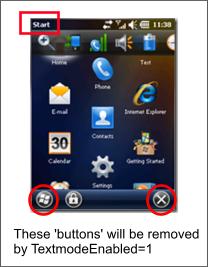 The Start entry at top left corner remains there but is only an indicator.
The Start entry at top left corner remains there but is only an indicator.
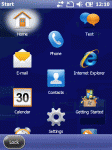
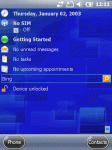
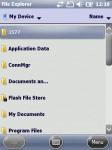
NO more Start Button, No more Done (X) Button
Continue reading ‘Windows Mobile: Hide StartButton in WinMo 6.5.x’ »
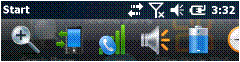
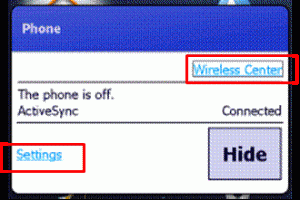
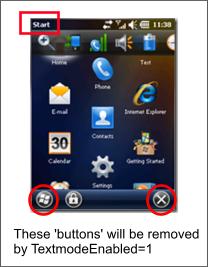
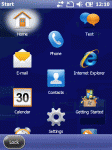
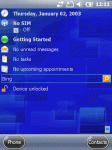
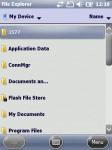




 http://www.led-mg.de
http://www.led-mg.de