September 27, 2012, 19:40
iHookIE6
this small tool enables you to use Function keys within Internet Explorer Mobile (IEM) web sites.
Normally, most function keys are catched and used by the OS (GWES) to perfom special actions like menu softkeys, phone call, end phone, volume up, volume down and more.
Using a keyboard hook we can catch the function key presses, or better say WM_KEYDOWN and WM_KEYUP messages before the OS can catch them.
One challenge was to find the window that processes normal key presses. The keyboard windows messages are not send to the top level window. Using the Remote Spy Tool I found the Window inside Internet Explorer window that finally processes keyboard messages. Now the tool can hook the keyboard, catch F key presses (F1 to F24) and send them directly to the browser window (class name = “Internet Explorer_Server”). The tool simply uses FindWindow and GetWindow to locate the window handle of this window and then does a PostMessage with WM_KEYDOWN and WM_KEYUP directly to the browser window.
Continue reading ‘Windows Mobile: redirect function keys into Internet Explorer Mobile browser’ »
September 20, 2012, 10:53
Before WEH and Windows Mobile 6 it was easy to catch all keys including the function keys in a Compact Framework (CF) application, you simply had to use Allkeys(true) and Form.Keypreview=true.
Actually, with Windows Embedded Handheld (WEH) or Windows Mobile 6.5.3 the above will not work for the F1 and F2 key. There are simply no KeyDown and KeyUp events reaching your CF application.
Windows Mobile 6.1 demo
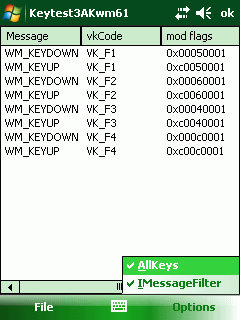
with IMessageFilter active, F1 and F2 can be captured
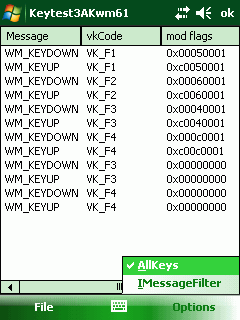
- After removing IMessageFilter no F1 and F2 keys are being captured
With WEH Microsoft moved the Start button from the taskbar at top to the menu bar at bottom. Further on, the menu bar is now using graphic tiles to display the top menu, the Close and OK/Done option. The OK/Close button also moved from taskbar to menu bar. Additionally the menu bar is higher than in Windows Mobile 6.1. That leaves less space for your client window.
Due to the above changes in the UI, the window messages are routed in another unknown way and normally a CF application does not get F1 and F2 key messages. Possibly the CF main message queue gets notification messages but these are handled internally by the CF runtime, you only see the menus are working.
Continue reading ‘Windows Mobile: CF how to catch F1 and F2 in WEH’ »
Tags:
C#,
Compact Framework,
function keys,
HHTaskbar,
hook,
kiosk mode,
Programming,
Windows embedded handheld 6.5.3,
windows mobile,
Windows Mobile 6 Category:
CodeProject,
Keyboard,
kiosk mode,
Programming |
Comments Off on Windows Mobile: CF how to catch F1 and F2 in WEH
May 29, 2012, 16:39
In the first part of this series I showed how to make your compact framework application full screen or remove the Start icon from the menu bar. Now we will take a look at the task bar.
The task bar is at the top of your screen (except for fullscreen applications) and shows valuable information like the connection status, battery status or the current time.
Not full screen, taskbar not locked
This is a kiosk mode risk. The user is able to click the symbols in the taskbar and gets a popup menu with some icons. These icons enable the user to change connection settings, power management settings and others. You propably do not want to allow the user to make changes to some or all of the possible changes.
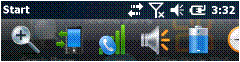
For example, clicking on the phone or signal strength icon will bring up this dialog:
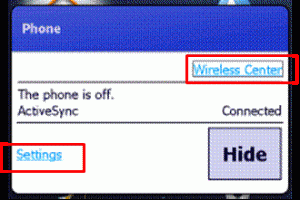
The user can then change connection settings and activate or deactivate radios. Possibly a source for a bunch of support calls, if the user accidently changes connection settings.
Continue reading ‘Windows Mobile: Kiosk Mode Series, part 2’ »
Tags:
CodeProject,
Compact Framework,
fullscreen,
HHTaskbar,
Internet Explorer Mobile,
kiosk mode,
Programming,
taskbar,
TASKBAR_DATACONNECTION,
TitleBar,
Windows Mobile 6 Category:
CodeProject,
kiosk mode,
Programming |
Comments Off on Windows Mobile: Kiosk Mode Series, part 2
May 10, 2012, 22:17
Hello
I would like to start a series of articles of how you can lockdown your application user in your application. How can you achieve a kiosk mode application, where the user is only allowed to do what you define.
The first article is about the Windows Start and Done Icon in menu bar and about fullscreen. You may already know, how to hide the start and done icon permanently from a Windows Embedded Handheld (Windows Mobile 6.5.3) device: Link
But there is also a temporary way using the same approach. The trick is to change the registry keys, that make the OS believe you have hardware buttons for Start and Done, BEFORE you show your CSharp form.
Before Windows Embedded Handheld (WEH, or Windows Mobile 6.5.3), you are able to use SHFullScreen API calls. But this will not work with WEH. Neither the flags SHFS_HIDESIPBUTTON nor SHFS_HIDESTARTICON will work. The LockDown.cs class also includes code for that and you may test the functions with the Test-Application.
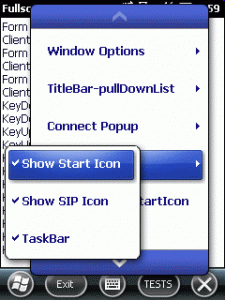
The class I am talking about is called LockDown. There is also a Test-Application (OEMTitleBarHandler, dont ask me about the name selection) to test all functions I will describe.
Continue reading ‘Windows Mobile: Kiosk Mode Series, part 1’ »
Tags:
C#,
Compact Framework,
Done Button,
fullscreen,
hide start,
kiosk mode,
Start Button,
Windows embedded handheld 6.5.3,
windows mobile,
Windows Mobile 6 Category:
CodeProject,
kiosk mode,
Programming,
Tips |
Comments Off on Windows Mobile: Kiosk Mode Series, part 1
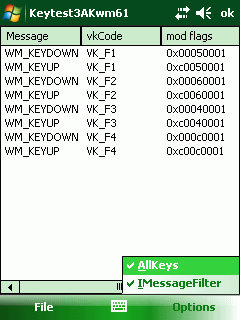
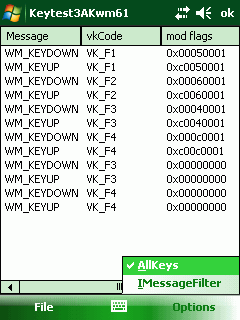
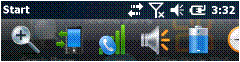
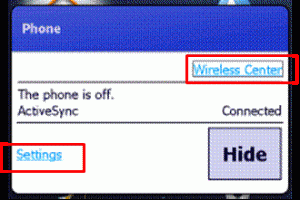
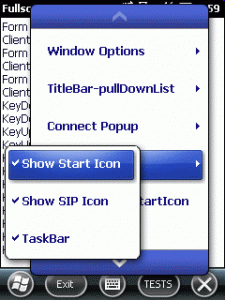




 http://www.led-mg.de
http://www.led-mg.de