July 16, 2010, 06:02
KeyToggle
Extend your keyboard to get function keys by pressing numbers.
With keytoggle you can define a ‘sticky’ key that will change the beahviour of the number keys. As long as the sticky key is ‘active’, number keys from 1 to 0 will produce the function keys F1 to F10. If sticky key is active, the left LED will light in green.
To start keytoggle just tap it or let it start by a link in StartUp. If keytoggle is loaded, you can see a small yellow arrow sign in the taskbar.

If you tap this symbol, you are asked, if you want to unload the app. If the registry does not have values defined for keytoggle, it will use default values. If you try to launch keytoggle a second time you will get a message box. Only one instance of keytoggle can run at a time.
Using the registry you can define the behaviour of the sticky key. In example, you can have the sticky key remain active until it is pressed again, let it ‘go off’ or ‘fallback’ after a period of time or let it fallback after a number key has been pressed. If the sticky key is pressed again, it will always fallback.
Continue reading ‘Mobile Development: Hooking the keyboard – KeyToggle’ »
June 23, 2010, 10:00
Update 18. nov 2011: fixed some bugs, as mentioned by Patrick S. (great to see, that some take and use the code):
- screen_width and height for WriteRDP()
- read FitToScreen from reg in readReg()
- check for already running process of startOnExit in startTSC(). Although I think check for running a process multiple times should be done in the target process.
Update 16. may 2011: converted code for VS2008(windows mobile 6 sdk), see Downloads at bottom
UPDATE 23 june 2010: new registry option to switch between MouseClick and Keyboard simulation:
REGEDIT4
[HKEY_LOCAL_MACHINE\Software\RDP_autologin]
"FitToScreen"="1"
"FullScreen"="1"
"Status"="connecting..."
"Save Password"="1"
"Domain"=""
"Password"="Intermec+2004"
"Username"="rdesktop"
"Computer"="192.168.0.130"
"DesktopWidth"=640
"DesktopHeight"=480
"startOnExit"="\rdp_keepBusy.exe"
"execargs"="noRDPstart"
"UseMouseClick"="0" //added with version 3 to switch between mouse and keyboard simulation
Some days ago I published my RDP_Autologin code: RDP_Autologin
As there were some screen metrics hardcoded and more and more devices come with a VGA screen the hardcoded QVGA values will not match. So I extended the first version and implemented some additional logic and settings.
Continue reading ‘Automated Login for Remote Desktop Mobile II’ »
May 27, 2010, 15:41
Although you may find this combination useless, here is something that will transmit data from a Windows Mobile device to a PC and the PC will type (like a barcode scanner keyboard wedge) the transmitted data.
The workflow theory is:
- You scan a barcode or RFID TAG and the data is wedged into the SocketSend input textbox or you type some text into the textbox.
- You connect your mobile device to the network, where you have a Windows PC running SocketWedge.
- On the mobile within SocketSend you tap the transmit button and the data is send to SocketWedge.
- SocketWedge receives the data and puts it in the keyboard message queue of a defined application.
- The data is typed into the target application.
Continue reading ‘Transmit data from WinMo device to PC: SocketWedge and SocketSend’ »
April 27, 2010, 17:55
SetupDll_Zip
Update 14. sept 2010: fixed source code and template files, please use the new files only
Create windows ce cab files which install a complete directory structure onto a device. I created
this small tool, as I needed an easy to use tool to create a pseudo installation cab.
The DLL will unzip a archiv file with all dirs onto a device. To build a new cab use the directory
structure you will find below cabdir.

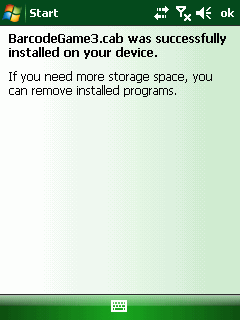
Continue reading ‘Windows CE and Mobile SetupDll with unzip support’ »
Tags:
7za,
batch,
cabwiz,
ce_setup.h,
iniutil,
patch,
sed,
setupdll,
unzip,
wince-zip-unzip-dll,
windows ce,
windows mobile Category:
CodeProject,
Programming,
Tools |
Comments Off on Windows CE and Mobile SetupDll with unzip support

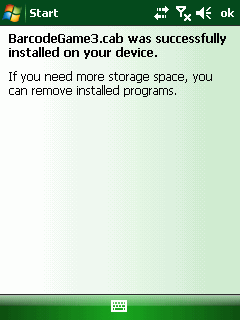




 http://www.led-mg.de
http://www.led-mg.de