March 18, 2010, 17:43
Here is my approach to make a compact framework form fullscreen:
A class that enables you to
- lock/unlock the taskbar
- hide/show the taskbar and resize form to occupy the whole screen
- hide the menu bar but show/hide SIP
- disables OS to capture Function keys like F6/F7 for Volume Up/Down etc and makes these keys available to be used in your app. Also the use of the WinKey does not open the Start Menu
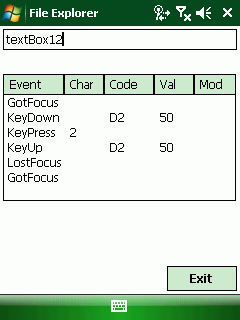
(You are right, you dont see ‘fullscreen’ in the screen shot, BUT the taskbar is locked!)
Continue reading ‘Full Screen Engine to make Compact Framework applications fullscreen’ »
March 18, 2010, 17:02
In commercial environments, we are often asked about KioskMode support for Windows Mobile device. Unfortunately the consumer OS Windows Mobile does not support a Kiosk Mode.
To workaround this, a programmer has to use several techniques to prevent the user from changing settings or playing games on a Windows Mobile device that is running for example a Direct Delivery Store application. But this blog entry is not about what the programmer can do to lock the user in his/her application.
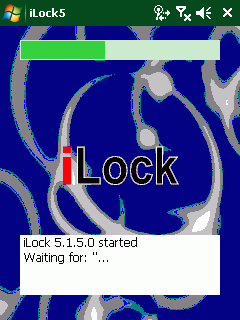
The iLock tool is a fast starting locking application that will lock the user from changing settings or starting unwanted applications until the productive application has been started. Why do you possibly need such a tool? It is because your application may need some more time to startup than this simple and native iLock Windows C application.
Continue reading ‘iLock: a tool to lock the startup process of a windows mobile device’ »
Tags:
enable,
iLock5,
kioskmode,
lock,
screen,
startmenu,
taskbar,
windows mobile Category:
CodeProject,
kiosk mode,
Programming,
Tools |
Comments Off on iLock: a tool to lock the startup process of a windows mobile device
March 17, 2010, 18:34
One more small tip:
to change the today screen softkeys, simply change the following registry keys:
REGEDIT4
[HKEY_CURRENT_USER\Software\Microsoft\Today\Keys]
[HKEY_CURRENT_USER\Software\Microsoft\Today\Keys\112]
@=”Pocket Excel”
“Open”=”\\Windows\\pxl.exe”
[HKEY_CURRENT_USER\Software\Microsoft\Today\Keys\113]
@=”PocketWord”
“Open”=”\\Windows\\pword.exe”
March 16, 2010, 18:45
One more small tip:
to disable the today screen and prohibit a user from starting anything from there, simply change the following registry keys:
REGEDIT4
[HKEY_LOCAL_MACHINE\Software\Microsoft\Today]
“Enabled”=dword:00000001
change this to
REGEDIT4
[HKEY_LOCAL_MACHINE\Software\Microsoft\Today]
“Enabled”=dword:00000000
But be warned, the today screen will not refresh and so the background will not refresh. If you leave (minimize) an app, the screen may partially not refresh.
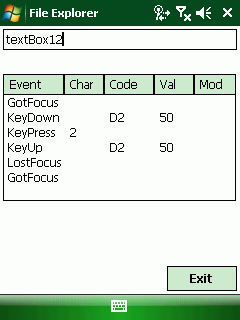
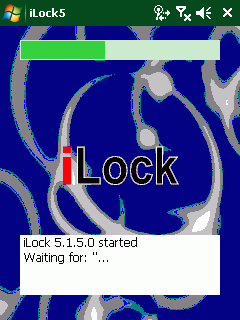




 http://www.led-mg.de
http://www.led-mg.de