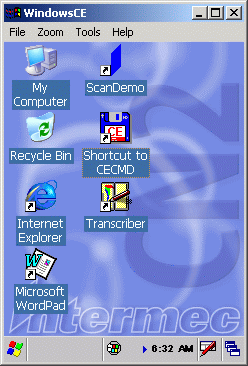
Javscript would provide a navigation menu here. HOME
How to setup a remote usable remote display on Windows CE devices using ftpdce.exe and Microsoft Remote Display (RemoteDSP).
ftpdce installed and running on the device (exe only, cab file with install to Startup)
A ppp_peer host entry on the device to your Remote Display host PC. Use HKLM\Comm\TcpIp\Hosts and enter a new key with the hostname 'ppp_peer'. Under this key enter a new binary value called 'ipaddr' and the ip address of the windows pc in hex binary. In example:
REGEDIT4
[HKEY_LOCAL_MACHINE\Comm\Tcpip\Hosts\ppp_peer]
"ipaddr"=hex:c0,a8,80,ee
Install MS Remote Display on your windows desktop PC.
Although you can run the installer you can also try the cerdisp.exe directly
The install of cerdisp can also be done remotely if ftpdce is running. Start the ftp on your windows pc, connect to the device and enter the following commands.
ftp>bin
ftp>cd \temp
ftp>put cerdisp.arm.cab
ftp>quote site run "\windows\wceload.exe /noaskdest /delete 0 /noui \temp\cerdisp.arm.cab"
Start MS Remote Display. The system now waits for any client connecting.
On the device you must now run cerdisp.exe. As we have configured the host ppp_peer, cerdisp will then try to connect to your windows pc.
You can start cerdisp remotely by using an ftp connection to ftpdce:
ftp>quote site run "\windows\cerdisp.exe -c"
You should now see the device screen on your windows pc.
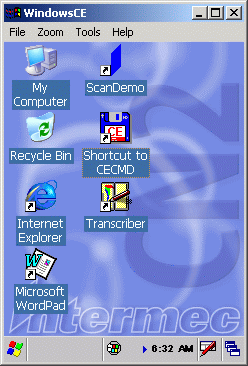
As only one connection is allowed. You have to ensure that only one client tries to connect to your windows pc. So you can kill the running cerdisp on one device again using a ftp connection:
ftp>quote site kill cerdisp.exe
This will stop cerdisp running on the device and you can connect to another device via ftp and lauch cerdisp.